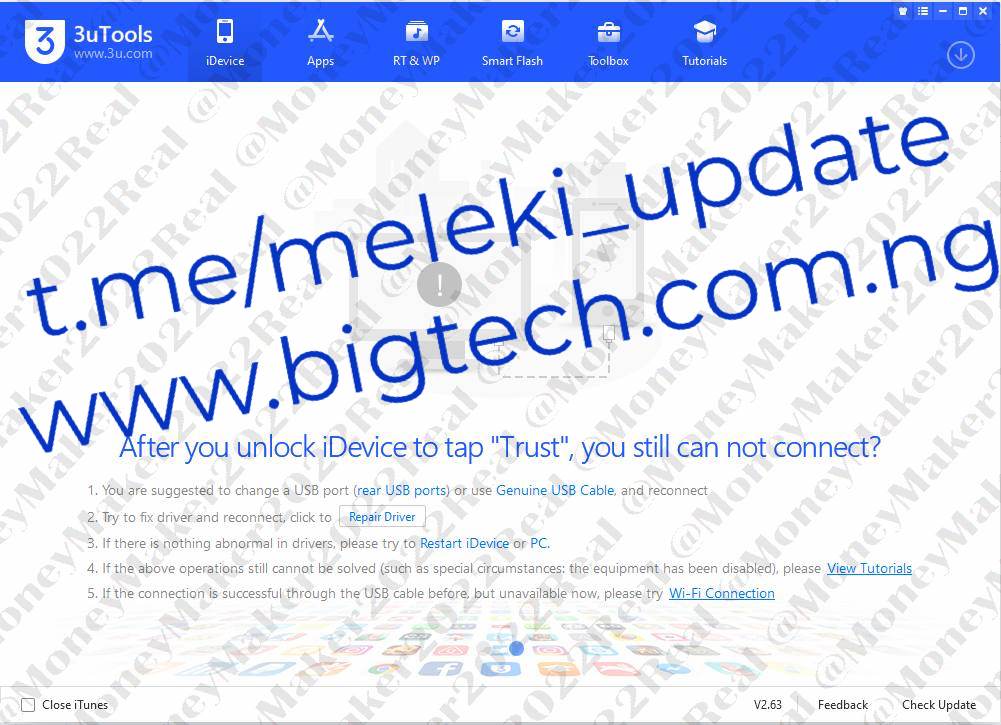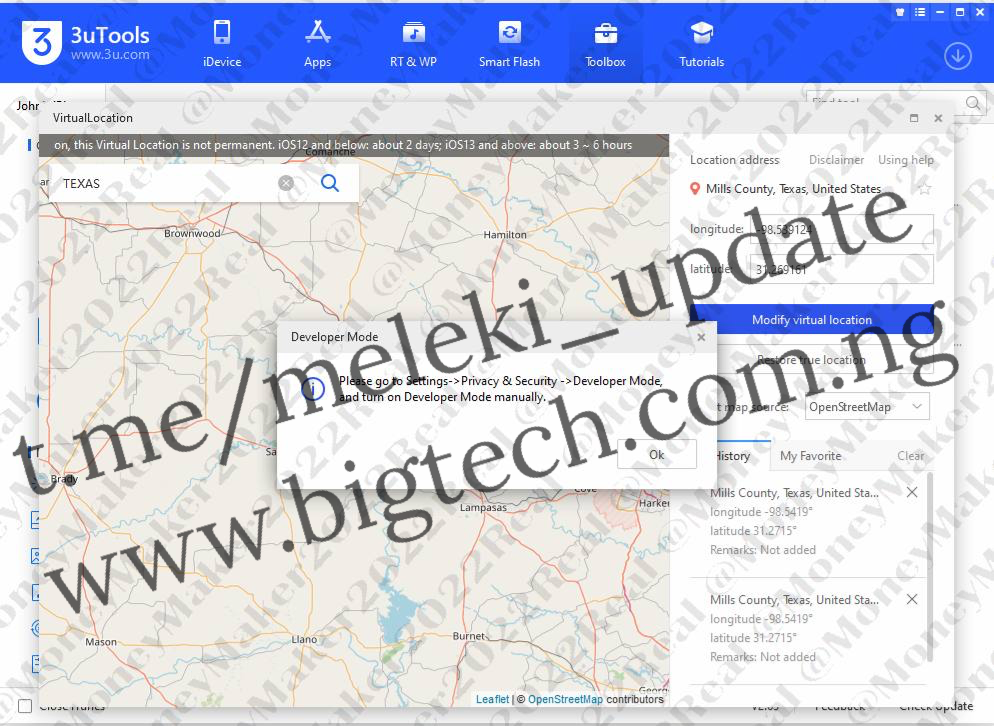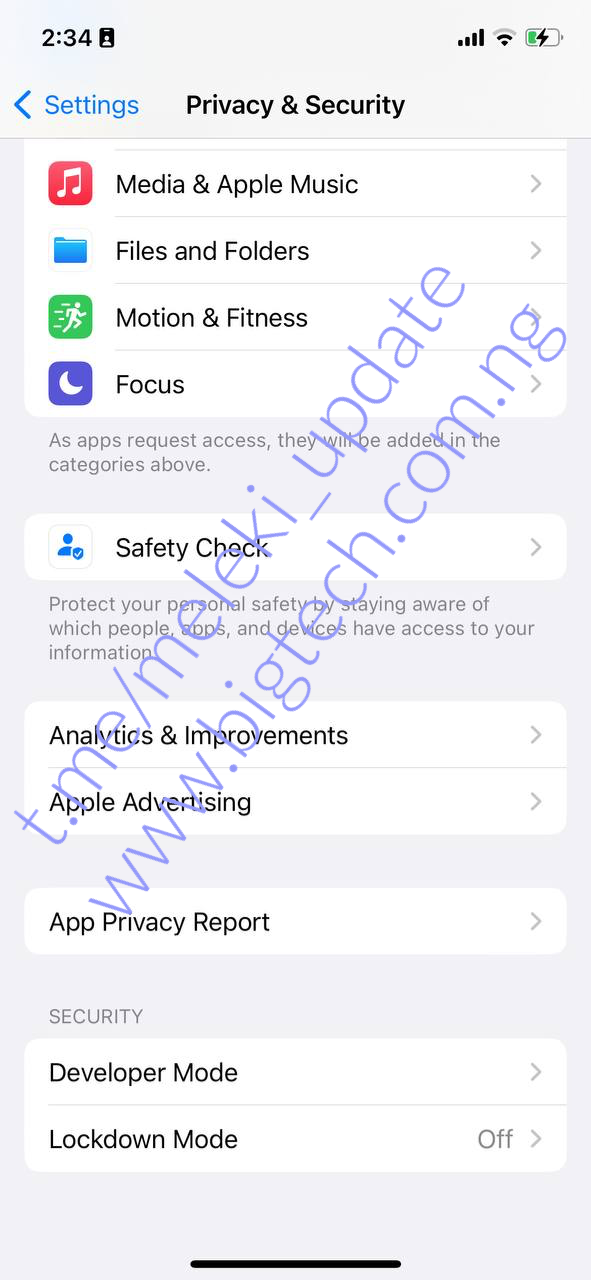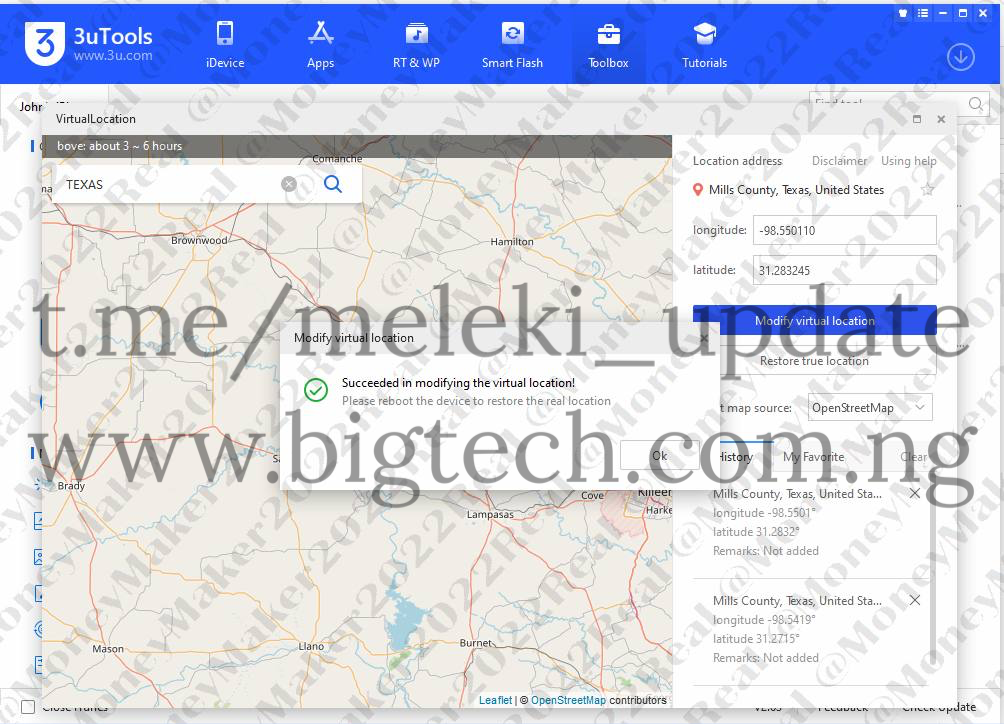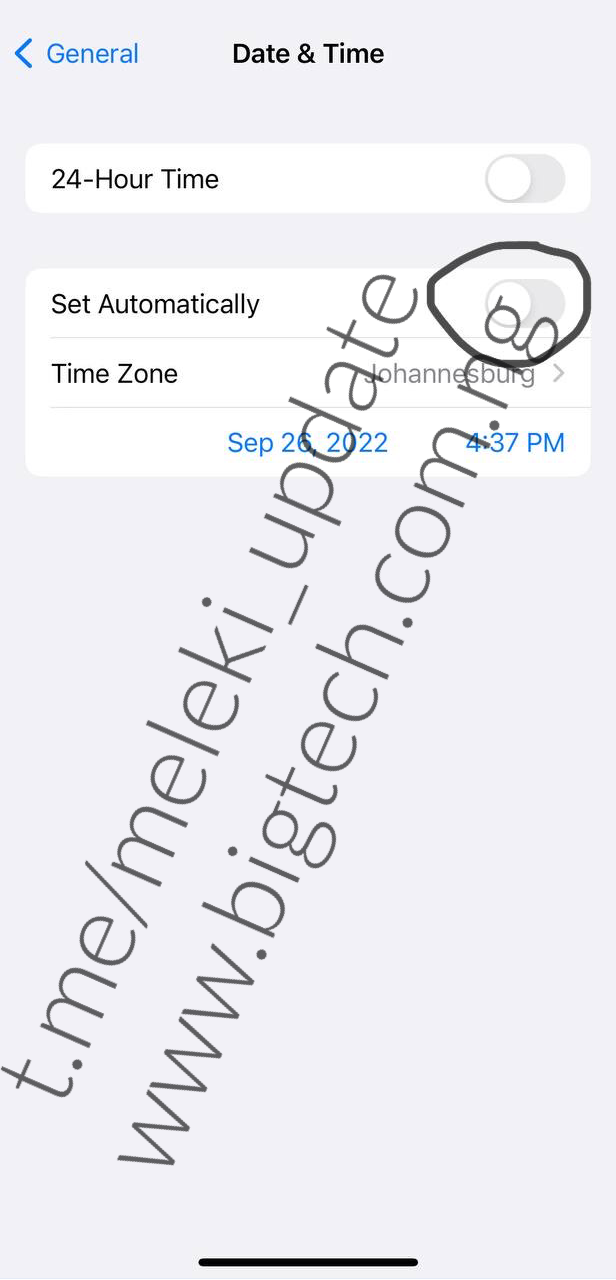How to change your iPhone location using 3utools
The method to change your phone’s GeoLocation using 3utools doesn’t work anymore, a new upgrade has come after the iOS 16 update , below is the new way to do it
👇🏿👇🏿👇🏿👇🏿👇🏿👇🏿👇🏿👇🏿👇🏿👇🏿👇🏿
3UTOOLS UPDATE
1• Go back to 3u.com website and download the latest Version: V2.63 from the online site
2• Now install the software and open it on pc. connect your iPhone using cable to it
3• After you connect your phone, this what comes next, click on Toolbox
4• Click on Virtual Location
{getButton} $text={Boost Social Media Followers, Views, Likes } $icon={learn more} $color={blue}
5• Write any state there, after that point the computer arrow/mouse on where the blue location is, so it exact longitude and latitude will be written automatically
6• When you click on ‘ Modify Virtual Location ’ this is the new instructions that will come up, go back to your iPhone to do this changes
7• Go to Settings on your iPhone , Click on Privacy & Settings , Then click on Developer Mode
8• Click on Restart.
9• Once the phone📱 is turned back On, you will see this, Click on Turn On
10• Once the phone has restarted and still connected to the PC, go back to the 3utools software Again, click on Virtual location and follow the same process u followed
11. Go through the same process, now when you click on Modify Virtual Location, this message comes up, showing that it being successful
12• Go to settings, General and then Date & Time, Put off the ‘ Set Automatically ’ and then put it on again; the Geo location will show the new location now✅✅
{getButton} $text={Boost Social Media Followers, Views, Likes } $icon={learn more} $color={blue}